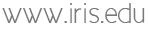PyWEED Installation
PyWEED is most reliably installed using conda:
conda install -c conda-forge pyweed
For best results, create a dedicated environment (see Miniconda below):
conda create -n pyweed -c conda-forge python=3.11 pyweed
It can also be installed via pip, although you may need system libraries for some dependencies:
pip install pyweed
Issues
Some troubleshooting information can be found in Support.
Not compatible with Python 3.12
Currently (2024-07-26) PyWEED cannot run under Python 3.12, due to unavailable dependencies. You can create a Python 3.11 environment in conda with:
conda create -n pyweed -c conda-forge python=3.11
Mac silicon (osx_arm64) requires intel compatible mode
Currently (2024-07-26) PyWEED is not available in the conda-forge osx-arm64 channel. You can create an environment tied to the (working) osx-64 channel like:
conda create -n pyweed -c conda-forge --subdir osx-64 python=3.11
Running PyWEED
PyWEED installs a pyweed script, so from the command line:
pyweed
Other installation topics
Clickable Application
Mac/Windows only
This produces a small application that will launch PyWEED when clicked, suitable for adding to your Desktop or launch bar.
pyweed_build_launcher
This generates an application launcher – PyWEED.app on Mac or PyWEED.bat on Windows – that can be moved around and double-clicked.
Miniconda
This is a Python package manager. Miniconda is a lighter version of Anaconda, and is recommended.
(NOTE PyWEED requires Python 3.11 or below!)
Mac/Linux: the installation process should put the conda command in your shell PATH.
Windows: launch the Anaconda Prompt application installed by Miniconda for the next steps.
You can
conda create -n pyweed -c conda-forge pyweed
This creates a pyweed environment in Anaconda, and installs Python 3, PyWEED,
and all associated dependencies from conda-forge into that environment.
Network Install
Mac/Linux only
This command should perform a complete installation:
bash <(curl -Ss https://raw.githubusercontent.com/iris-edu/pyweed/master/installer/install.sh)
This downloads and runs a script that builds a conda environment and installs PyWEED into it. Note that this may auto-install various dependencies.
Source Code
Clone the PyWEED repository with:
git clone https://github.com/iris-edu/pyweed.git
or download as a zip file and unzip into a pyweed directory.
cd pyweed
python run_pyweed.py